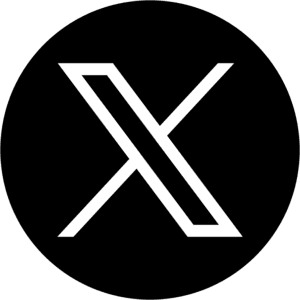Back
Back
Easiest Way to Create a Shopify Product Page (Beginner-Friendly Guide)
A beginner-friendly guide to easily creating a professional Shopify product page using AI—perfect for first-time store owners.
Apr 17, 2025


Are you a new Shopify store owner looking for the easiest way to create a Shopify product page? You’re not alone: many beginners get stuck trying to figure out the right page elements, layouts, and features. If you need quick insights, start by checking out our ways to build a high-converting Shopify product page in minutes with AI and read on for a step-by-step approach that suits any skill level.
Understanding the Basics of a Shopify Product Page
A Shopify product page is where potential buyers learn key details about your items. It generally includes a product title, description, images, pricing information, and an “Add to Cart” button. Each of these elements works together to convert casual browsers into paying customers.
As of 2023, Shopify powers over 4 million websites worldwide (Shopify, 2023). This popularity stems from its user-friendly interface and extensive feature set, making it simple for beginners to launch an online store. By focusing on a product page that’s easy to read yet persuasive, you’ll help shoppers feel ready to purchase.
Key Elements for Conversion
No two product pages are exactly alike. However, certain components consistently attract and persuade customers:
High-Quality Images: Clear product photos from multiple angles, possibly with zoom or 360° views.
Concise Descriptions: Brief paragraphs or bullet points that outline features and benefits.
Pricing & Variants: Transparent pricing plus easy-to-select product options like size or color.
Customer Reviews: Social proof that builds trust. According to research, 93% of shoppers say online reviews influence their decisions (Qualtrics, n.d.).
Clear Call-to-Action Button: A prominent, visually striking “Add to Cart” button that encourages immediate action.
When these elements appear in user-friendly layouts, shoppers are more likely to click “Add to Cart.” A single-second delay in page load can reduce conversions by as much as 7% (Cloudflare, n.d.), so speed and clarity are essential.
Step-by-Step: Creating a Shopify Product Page
Below is a beginner-friendly approach to setting up your first product page.
1. Log In to the Shopify Admin
After creating an account, log in to the Shopify dashboard. From there, click on “Products” in the left-hand menu. This is your hub for adding, editing, and organizing every product you sell.
2. Click “Add product”
Once you’re in the Products section, select the “Add product” button. You’ll be directed to a blank form where you’ll enter key details such as the product title, description, price, and media files.
3. Enter Product Details
Use short paragraphs or bullet points to describe what sets your product apart, focusing on real benefits. If the item comes in multiple forms (like sizes or colors), set these under “Variants.” Many Shopify store owners also incorporate trust badges or notes on shipping times here.
4. Upload Product Images
High-definition visuals are essential. Studies show that 67% of consumers rely on clear images when deciding what to buy (HubSpot, n.d.). Upload multiple photos to showcase different angles, lifestyles, or close-up features.
5. Set Pricing & Inventory
Add your price under “Pricing.” If running a promotional discount, you can use “Compare at price” so shoppers see the original cost. Enable “Track quantity” if you prefer to keep an eye on stock levels.
6. Configure Shipping & Other Options
In this section, you can add product weight for accurate shipping rates or set specific shipping profiles. You can also choose whether you want the product to show on different sales channels (like your storefront or social media).
7. Organize with Collections & Tags
Collections group items into categories, such as “New Arrivals” or “Best Sellers.” Tags help with store organization and filters. For instance, tag your item with “t-shirt,” “cotton,” or “sustainable” so visitors can locate products with search or filters.
8. Preview & Publish
Finally, save your product. Before making it live, click “Preview” to see how it appears on your site. Once satisfied, click “Active” so it can be purchased. If you’d like a faster store launch, consider reading how to launch a Shopify store without design or coding skills (using AI) for extra guidance.
How AI Tools Simplify the Process
Manually creating and testing each product page can be time-consuming, especially if you have multiple items in your store. That’s where AI solutions like Lapro.io shine—by assembling ready-to-sell pages in minutes. Lapro.io’s AI technology scans product details (like bullet points, features, and target audiences), then generates optimized descriptions and layouts aimed at boosting your conversion rates.
Rather than struggling with copywriting or guesswork, you simply import a product link, and the AI does the work. If you want straightforward examples of how this can transform your workflow, explore how to use AI to build product pages that actually convert for deeper insights.
Common Pitfalls to Avoid
Despite how simple Shopify is, there are mistakes that can derail your product page success:
Missing or Generic Descriptions: A one-line explanation rarely convinces anyone to buy.
Slow Page Speed: Large image files or excessive scripts can drive shoppers away.
Lack of Reviews or Social Proof: When you have no testimonials, visitors may doubt quality or legitimacy.
Poor Mobile Experience: Nearly 80% of global consumers browse retail websites on their smartphone while in-store (Statista, 2023). If your site isn’t phone-friendly, you risk losing these on-the-go buyers.
Another common error is building all product pages by hand without leveraging tools or apps. If you’re curious about why AI-driven pages might outperform basic DIY pages, consider our overview on why AI product pages convert better than DIY designs.
Additional Tips for Beginners
After you publish your first few products, keep these pointers in mind:
Use Keywords Strategically: Terms like “organic cotton shirt” or “lightweight running shoes” help match buyer searches.
Test Call-to-Action Buttons: Play with button colors and wording to see what gets more clicks.
Encourage Reviews: Ask buyers to leave feedback to boost future conversions.
Audit Product Titles: Aim for short, clear titles with relevant keywords.
Analyze Visitor Behavior: Check which pages have the highest bounce rates and fine-tune images, descriptions, or prices.
While basic Shopify features can work well, keep exploring specialized integrations or apps if you want advanced features such as 3D product showcases or augmented reality previews.
Wrapping Up
Building your first Shopify product page doesn’t have to be complicated. By focusing on high-quality visuals, clear copy, and a straightforward purchasing flow, you create a shopping experience that feels effortless for your customers. If you’d like even faster methods, learn about the fastest way to build Shopify product pages in 2025 so you can keep scaling your store.
Whether you choose to add product pages manually or use an AI-driven approach from Lapro.io, remember that the core objective is making it simple and appealing for shoppers to buy. A well-structured page lays the groundwork for better conversions and sets the stage for your long-term growth.
References
Cloudflare. (n.d.). Website Performance and Conversion Rates. https://www.cloudflare.com/learning/performance
Qualtrics. (n.d.). The Impact of Reviews on Sales. https://www.qualtrics.com/blog/online-review-stats
Shopify. (2023). About Shopify. https://www.shopify.com/about
Statista. (2023). Mobile Commerce Trend. https://www.statista.com
HubSpot. (n.d.). Visual Content Marketing Strategy. https://blog.hubspot.com/marketing/visual-content-marketing-strategy
Are you a new Shopify store owner looking for the easiest way to create a Shopify product page? You’re not alone: many beginners get stuck trying to figure out the right page elements, layouts, and features. If you need quick insights, start by checking out our ways to build a high-converting Shopify product page in minutes with AI and read on for a step-by-step approach that suits any skill level.
Understanding the Basics of a Shopify Product Page
A Shopify product page is where potential buyers learn key details about your items. It generally includes a product title, description, images, pricing information, and an “Add to Cart” button. Each of these elements works together to convert casual browsers into paying customers.
As of 2023, Shopify powers over 4 million websites worldwide (Shopify, 2023). This popularity stems from its user-friendly interface and extensive feature set, making it simple for beginners to launch an online store. By focusing on a product page that’s easy to read yet persuasive, you’ll help shoppers feel ready to purchase.
Key Elements for Conversion
No two product pages are exactly alike. However, certain components consistently attract and persuade customers:
High-Quality Images: Clear product photos from multiple angles, possibly with zoom or 360° views.
Concise Descriptions: Brief paragraphs or bullet points that outline features and benefits.
Pricing & Variants: Transparent pricing plus easy-to-select product options like size or color.
Customer Reviews: Social proof that builds trust. According to research, 93% of shoppers say online reviews influence their decisions (Qualtrics, n.d.).
Clear Call-to-Action Button: A prominent, visually striking “Add to Cart” button that encourages immediate action.
When these elements appear in user-friendly layouts, shoppers are more likely to click “Add to Cart.” A single-second delay in page load can reduce conversions by as much as 7% (Cloudflare, n.d.), so speed and clarity are essential.
Step-by-Step: Creating a Shopify Product Page
Below is a beginner-friendly approach to setting up your first product page.
1. Log In to the Shopify Admin
After creating an account, log in to the Shopify dashboard. From there, click on “Products” in the left-hand menu. This is your hub for adding, editing, and organizing every product you sell.
2. Click “Add product”
Once you’re in the Products section, select the “Add product” button. You’ll be directed to a blank form where you’ll enter key details such as the product title, description, price, and media files.
3. Enter Product Details
Use short paragraphs or bullet points to describe what sets your product apart, focusing on real benefits. If the item comes in multiple forms (like sizes or colors), set these under “Variants.” Many Shopify store owners also incorporate trust badges or notes on shipping times here.
4. Upload Product Images
High-definition visuals are essential. Studies show that 67% of consumers rely on clear images when deciding what to buy (HubSpot, n.d.). Upload multiple photos to showcase different angles, lifestyles, or close-up features.
5. Set Pricing & Inventory
Add your price under “Pricing.” If running a promotional discount, you can use “Compare at price” so shoppers see the original cost. Enable “Track quantity” if you prefer to keep an eye on stock levels.
6. Configure Shipping & Other Options
In this section, you can add product weight for accurate shipping rates or set specific shipping profiles. You can also choose whether you want the product to show on different sales channels (like your storefront or social media).
7. Organize with Collections & Tags
Collections group items into categories, such as “New Arrivals” or “Best Sellers.” Tags help with store organization and filters. For instance, tag your item with “t-shirt,” “cotton,” or “sustainable” so visitors can locate products with search or filters.
8. Preview & Publish
Finally, save your product. Before making it live, click “Preview” to see how it appears on your site. Once satisfied, click “Active” so it can be purchased. If you’d like a faster store launch, consider reading how to launch a Shopify store without design or coding skills (using AI) for extra guidance.
How AI Tools Simplify the Process
Manually creating and testing each product page can be time-consuming, especially if you have multiple items in your store. That’s where AI solutions like Lapro.io shine—by assembling ready-to-sell pages in minutes. Lapro.io’s AI technology scans product details (like bullet points, features, and target audiences), then generates optimized descriptions and layouts aimed at boosting your conversion rates.
Rather than struggling with copywriting or guesswork, you simply import a product link, and the AI does the work. If you want straightforward examples of how this can transform your workflow, explore how to use AI to build product pages that actually convert for deeper insights.
Common Pitfalls to Avoid
Despite how simple Shopify is, there are mistakes that can derail your product page success:
Missing or Generic Descriptions: A one-line explanation rarely convinces anyone to buy.
Slow Page Speed: Large image files or excessive scripts can drive shoppers away.
Lack of Reviews or Social Proof: When you have no testimonials, visitors may doubt quality or legitimacy.
Poor Mobile Experience: Nearly 80% of global consumers browse retail websites on their smartphone while in-store (Statista, 2023). If your site isn’t phone-friendly, you risk losing these on-the-go buyers.
Another common error is building all product pages by hand without leveraging tools or apps. If you’re curious about why AI-driven pages might outperform basic DIY pages, consider our overview on why AI product pages convert better than DIY designs.
Additional Tips for Beginners
After you publish your first few products, keep these pointers in mind:
Use Keywords Strategically: Terms like “organic cotton shirt” or “lightweight running shoes” help match buyer searches.
Test Call-to-Action Buttons: Play with button colors and wording to see what gets more clicks.
Encourage Reviews: Ask buyers to leave feedback to boost future conversions.
Audit Product Titles: Aim for short, clear titles with relevant keywords.
Analyze Visitor Behavior: Check which pages have the highest bounce rates and fine-tune images, descriptions, or prices.
While basic Shopify features can work well, keep exploring specialized integrations or apps if you want advanced features such as 3D product showcases or augmented reality previews.
Wrapping Up
Building your first Shopify product page doesn’t have to be complicated. By focusing on high-quality visuals, clear copy, and a straightforward purchasing flow, you create a shopping experience that feels effortless for your customers. If you’d like even faster methods, learn about the fastest way to build Shopify product pages in 2025 so you can keep scaling your store.
Whether you choose to add product pages manually or use an AI-driven approach from Lapro.io, remember that the core objective is making it simple and appealing for shoppers to buy. A well-structured page lays the groundwork for better conversions and sets the stage for your long-term growth.
References
Cloudflare. (n.d.). Website Performance and Conversion Rates. https://www.cloudflare.com/learning/performance
Qualtrics. (n.d.). The Impact of Reviews on Sales. https://www.qualtrics.com/blog/online-review-stats
Shopify. (2023). About Shopify. https://www.shopify.com/about
Statista. (2023). Mobile Commerce Trend. https://www.statista.com
HubSpot. (n.d.). Visual Content Marketing Strategy. https://blog.hubspot.com/marketing/visual-content-marketing-strategy
Are you a new Shopify store owner looking for the easiest way to create a Shopify product page? You’re not alone: many beginners get stuck trying to figure out the right page elements, layouts, and features. If you need quick insights, start by checking out our ways to build a high-converting Shopify product page in minutes with AI and read on for a step-by-step approach that suits any skill level.
Understanding the Basics of a Shopify Product Page
A Shopify product page is where potential buyers learn key details about your items. It generally includes a product title, description, images, pricing information, and an “Add to Cart” button. Each of these elements works together to convert casual browsers into paying customers.
As of 2023, Shopify powers over 4 million websites worldwide (Shopify, 2023). This popularity stems from its user-friendly interface and extensive feature set, making it simple for beginners to launch an online store. By focusing on a product page that’s easy to read yet persuasive, you’ll help shoppers feel ready to purchase.
Key Elements for Conversion
No two product pages are exactly alike. However, certain components consistently attract and persuade customers:
High-Quality Images: Clear product photos from multiple angles, possibly with zoom or 360° views.
Concise Descriptions: Brief paragraphs or bullet points that outline features and benefits.
Pricing & Variants: Transparent pricing plus easy-to-select product options like size or color.
Customer Reviews: Social proof that builds trust. According to research, 93% of shoppers say online reviews influence their decisions (Qualtrics, n.d.).
Clear Call-to-Action Button: A prominent, visually striking “Add to Cart” button that encourages immediate action.
When these elements appear in user-friendly layouts, shoppers are more likely to click “Add to Cart.” A single-second delay in page load can reduce conversions by as much as 7% (Cloudflare, n.d.), so speed and clarity are essential.
Step-by-Step: Creating a Shopify Product Page
Below is a beginner-friendly approach to setting up your first product page.
1. Log In to the Shopify Admin
After creating an account, log in to the Shopify dashboard. From there, click on “Products” in the left-hand menu. This is your hub for adding, editing, and organizing every product you sell.
2. Click “Add product”
Once you’re in the Products section, select the “Add product” button. You’ll be directed to a blank form where you’ll enter key details such as the product title, description, price, and media files.
3. Enter Product Details
Use short paragraphs or bullet points to describe what sets your product apart, focusing on real benefits. If the item comes in multiple forms (like sizes or colors), set these under “Variants.” Many Shopify store owners also incorporate trust badges or notes on shipping times here.
4. Upload Product Images
High-definition visuals are essential. Studies show that 67% of consumers rely on clear images when deciding what to buy (HubSpot, n.d.). Upload multiple photos to showcase different angles, lifestyles, or close-up features.
5. Set Pricing & Inventory
Add your price under “Pricing.” If running a promotional discount, you can use “Compare at price” so shoppers see the original cost. Enable “Track quantity” if you prefer to keep an eye on stock levels.
6. Configure Shipping & Other Options
In this section, you can add product weight for accurate shipping rates or set specific shipping profiles. You can also choose whether you want the product to show on different sales channels (like your storefront or social media).
7. Organize with Collections & Tags
Collections group items into categories, such as “New Arrivals” or “Best Sellers.” Tags help with store organization and filters. For instance, tag your item with “t-shirt,” “cotton,” or “sustainable” so visitors can locate products with search or filters.
8. Preview & Publish
Finally, save your product. Before making it live, click “Preview” to see how it appears on your site. Once satisfied, click “Active” so it can be purchased. If you’d like a faster store launch, consider reading how to launch a Shopify store without design or coding skills (using AI) for extra guidance.
How AI Tools Simplify the Process
Manually creating and testing each product page can be time-consuming, especially if you have multiple items in your store. That’s where AI solutions like Lapro.io shine—by assembling ready-to-sell pages in minutes. Lapro.io’s AI technology scans product details (like bullet points, features, and target audiences), then generates optimized descriptions and layouts aimed at boosting your conversion rates.
Rather than struggling with copywriting or guesswork, you simply import a product link, and the AI does the work. If you want straightforward examples of how this can transform your workflow, explore how to use AI to build product pages that actually convert for deeper insights.
Common Pitfalls to Avoid
Despite how simple Shopify is, there are mistakes that can derail your product page success:
Missing or Generic Descriptions: A one-line explanation rarely convinces anyone to buy.
Slow Page Speed: Large image files or excessive scripts can drive shoppers away.
Lack of Reviews or Social Proof: When you have no testimonials, visitors may doubt quality or legitimacy.
Poor Mobile Experience: Nearly 80% of global consumers browse retail websites on their smartphone while in-store (Statista, 2023). If your site isn’t phone-friendly, you risk losing these on-the-go buyers.
Another common error is building all product pages by hand without leveraging tools or apps. If you’re curious about why AI-driven pages might outperform basic DIY pages, consider our overview on why AI product pages convert better than DIY designs.
Additional Tips for Beginners
After you publish your first few products, keep these pointers in mind:
Use Keywords Strategically: Terms like “organic cotton shirt” or “lightweight running shoes” help match buyer searches.
Test Call-to-Action Buttons: Play with button colors and wording to see what gets more clicks.
Encourage Reviews: Ask buyers to leave feedback to boost future conversions.
Audit Product Titles: Aim for short, clear titles with relevant keywords.
Analyze Visitor Behavior: Check which pages have the highest bounce rates and fine-tune images, descriptions, or prices.
While basic Shopify features can work well, keep exploring specialized integrations or apps if you want advanced features such as 3D product showcases or augmented reality previews.
Wrapping Up
Building your first Shopify product page doesn’t have to be complicated. By focusing on high-quality visuals, clear copy, and a straightforward purchasing flow, you create a shopping experience that feels effortless for your customers. If you’d like even faster methods, learn about the fastest way to build Shopify product pages in 2025 so you can keep scaling your store.
Whether you choose to add product pages manually or use an AI-driven approach from Lapro.io, remember that the core objective is making it simple and appealing for shoppers to buy. A well-structured page lays the groundwork for better conversions and sets the stage for your long-term growth.
References
Cloudflare. (n.d.). Website Performance and Conversion Rates. https://www.cloudflare.com/learning/performance
Qualtrics. (n.d.). The Impact of Reviews on Sales. https://www.qualtrics.com/blog/online-review-stats
Shopify. (2023). About Shopify. https://www.shopify.com/about
Statista. (2023). Mobile Commerce Trend. https://www.statista.com
HubSpot. (n.d.). Visual Content Marketing Strategy. https://blog.hubspot.com/marketing/visual-content-marketing-strategy
Are you ready to boost your revenue?
Join 1000+ Shopify brands and agencies drive more sales with Lapro.
Are you ready to boost your revenue?
Join 1000+ Shopify brands and agencies drive more sales with Lapro.
Are you ready to boost your revenue?
Join 1000+ Shopify brands and agencies drive more sales with Lapro.
Latest posts
Discover other pieces of writing in our blog